Data Assignments
Group Work¶
You may work in groups of 3 or less.
Download the template for the data assignment by
clicking on the data assignment link in the left menu
then clicking on the download button in the upper-right corner, then click
.ipynb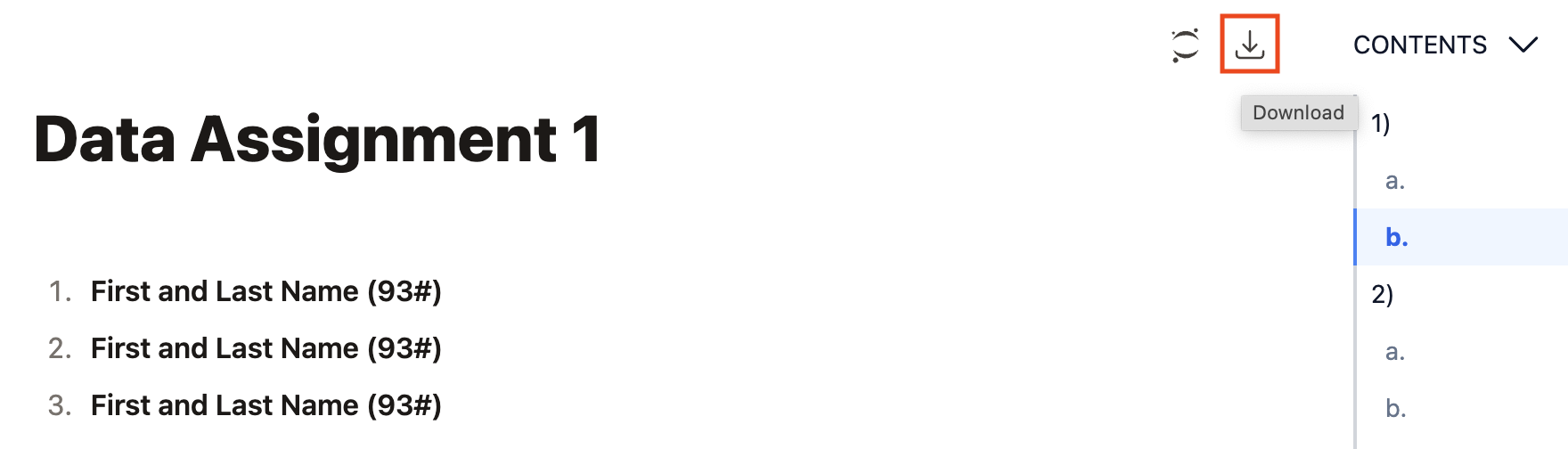
Put your name(s) and ID(s) at the top.
Rules¶
Cells for Code and Markdown appear for every question. You may add cells, but please use the appropriate cell (e.g., write your analysis/interpretation in Markdown cells, not Code cells).
Make sure that your notebook runs from start to finish without errors.
Do not use html in your markdown cells.
Convert to PDF¶
If you’re using Jupyter Lab on your computer (not https://
jupyterhub .wm .edu/), either install Pandoc.
upload and run your notebook on https://
jupyterhub .wm .edu/ (after uploading any source files, e.g., *.csv).
Export your notebook as PDF by clicking File -> Save and Export Notebook As -> PDF:
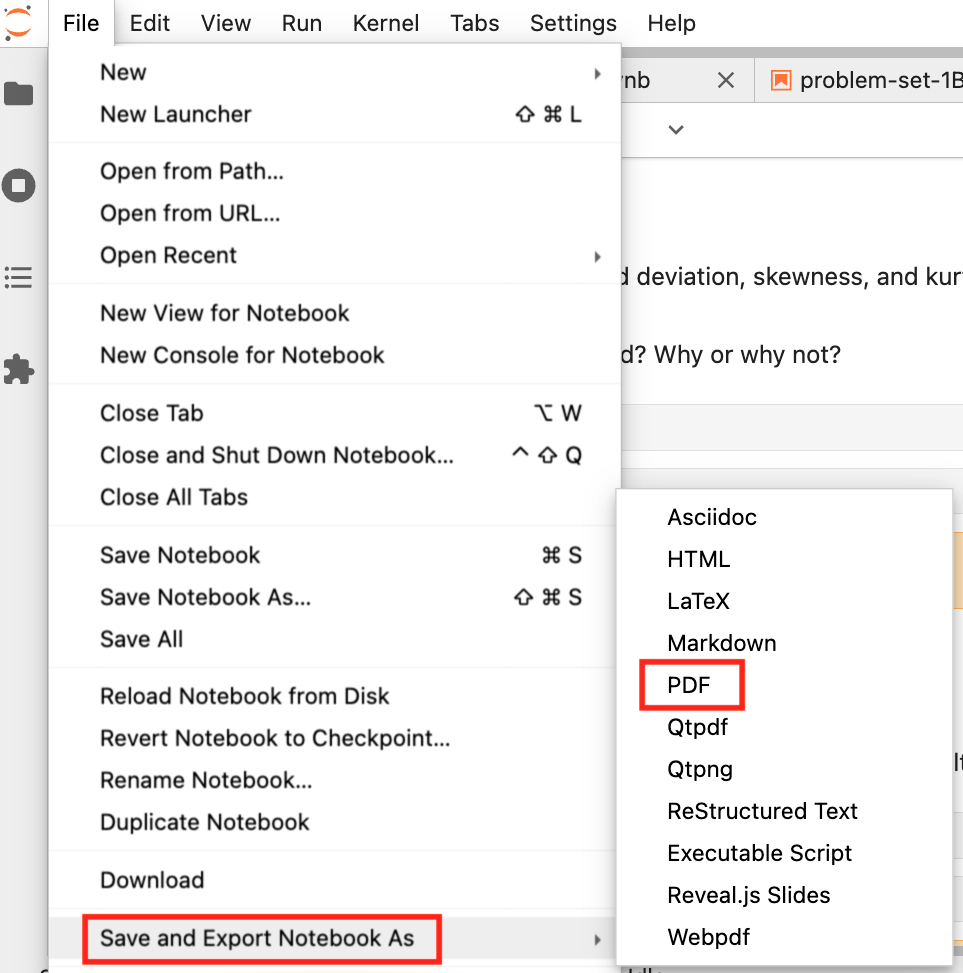
Open the PDF and make sure your figures and tables are appropriately sized so that everything is visible (e.g., not getting cut off) and readable (e.g., fonts are a reasonable size). If not, then fix the issues and export again.
Submission¶
There will be a link in Bb to the Gradescope assignment with the same name as the Jupyter Notebook template.
Upload your PDF (one per group) to Gradescope.
If you worked in a group, make sure all group members are selected in Gradescope.
In Gradescope, highlight/indicate the location of each answer.